Step 1: Access the Footer settings through System Settings > Appearance > Theme Options > Layout > Footer.
Step 2: Consider the various sections of your website, including menu info, call-to-action, and logo.
Step 3: Customize the background color for your footer. Optionally, choose a specific background color for the homepage.
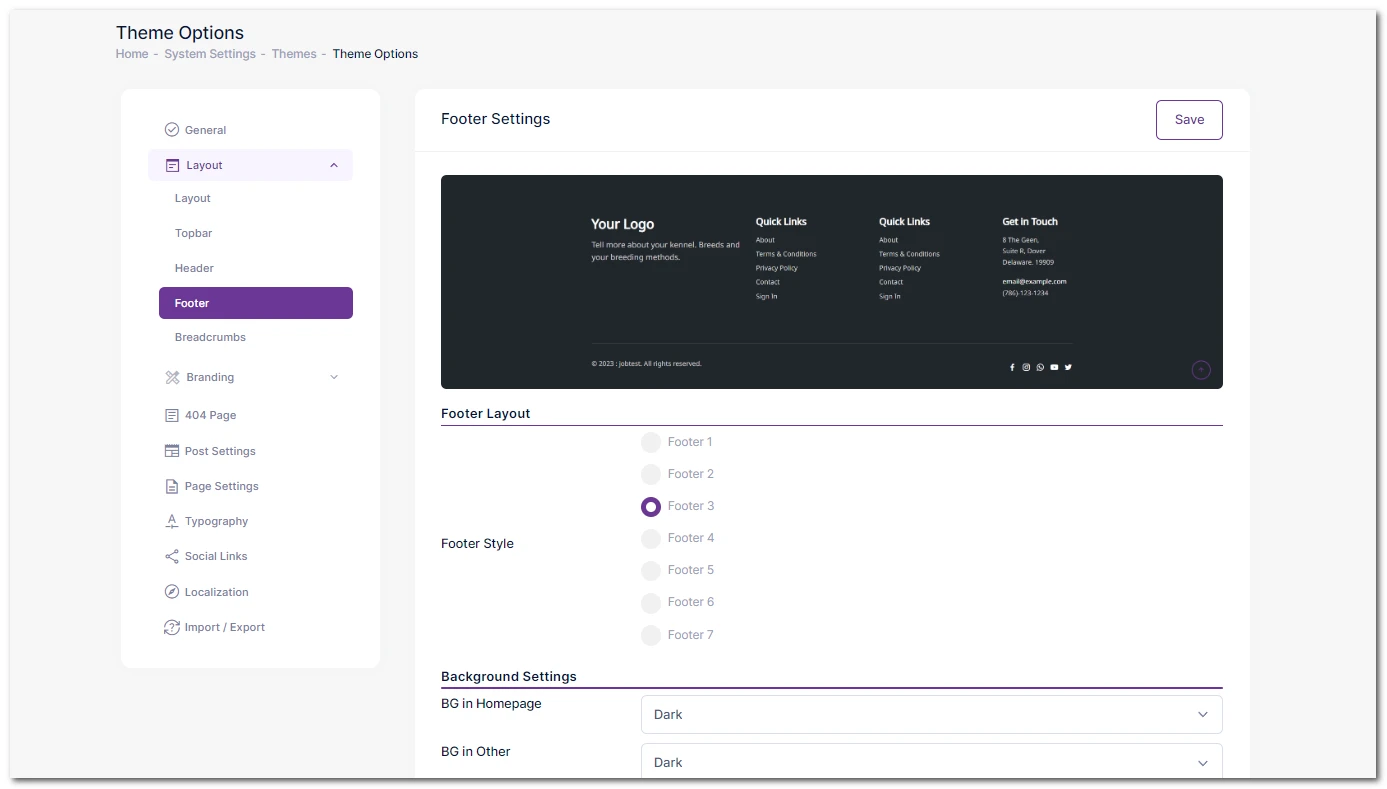
Step 4: Decide whether to include a Call-to-Action (CTA) in the footer. If selected, add a special message along with a CTA button.
Step 5: Upload a distinctive logo for the footer. Alternatively, display the site title if you don't have a specific logo.
Step 6: Enhance your website's credibility by displaying essential business information such as address, phone number, and email.
Step 7: Craft a customized footer menu. Once created, select it from the dropdown menu to be displayed in the footer.
Step 8: Personalize the copyright text to align with your branding. Optionally, add additional text (Text 2) if needed.
Step 9: Ensure all your customizations are preserved by promptly saving your footer settings.