Step 1: Access header settings through System Settings > Appearance > Theme Options > Layout > Header.
Step 2: Choose a header style that complements your logo, menu, and social media icons.
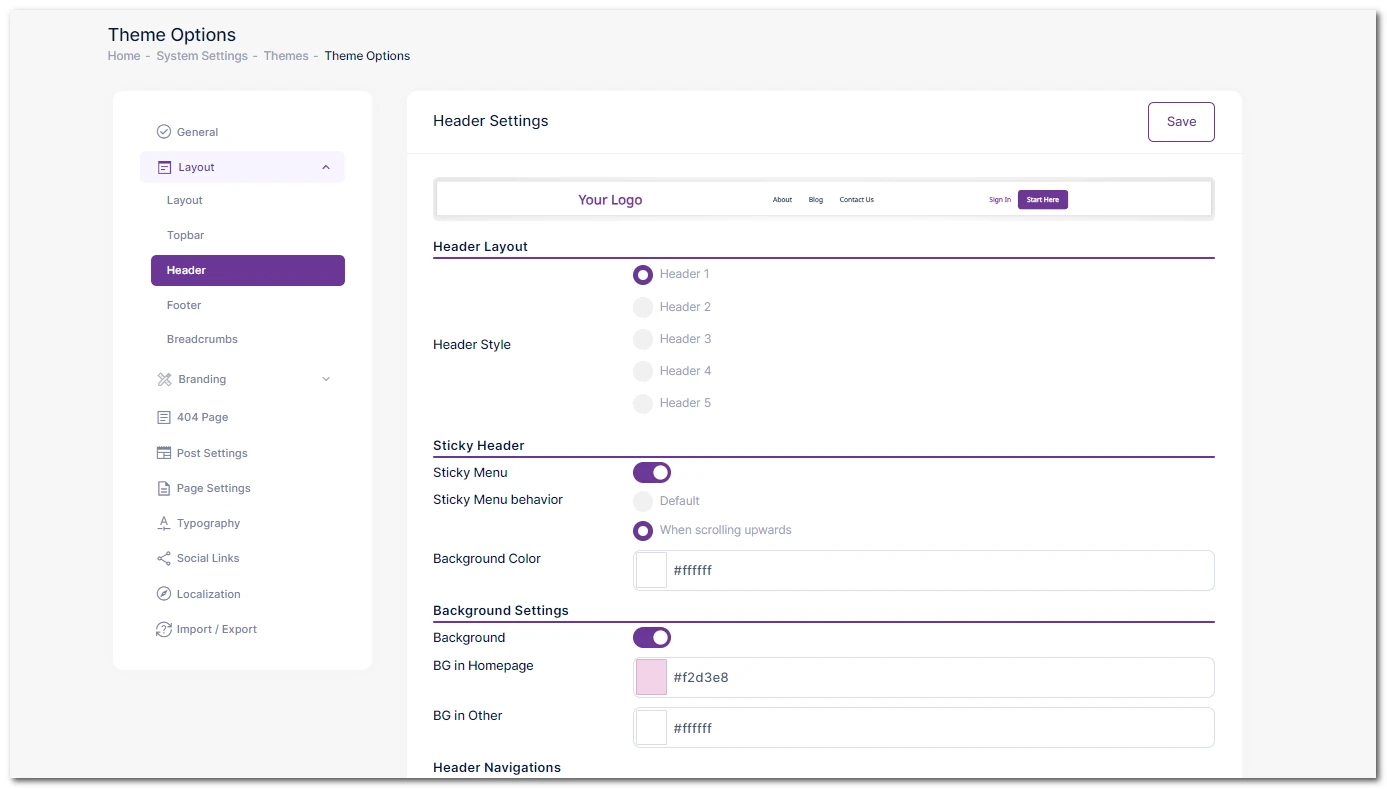
Step 3: Enable or disable the sticky header. Choose behavior (default or scrolling upwards) and set the sticky header background.
Step 4: Customize the background color for the header, with a special option for the homepage.
Step 5: Create and select menus, configuring Menu 1 and Menu 2 for your website structure.
Step 6: Personalize menu colors, including font color, hover color, and active color. Make distinct settings for the home page.
Step 7: Leverage the CTA feature for Header Style 1. Add a sign-in button or a custom CTA with personalized button text and link.
Step 8: Save your settings to preserve your customized header.