Step 1: Log in to the dashboard.
Step 2: Choose your preferred comment system in System Settings > Settings.
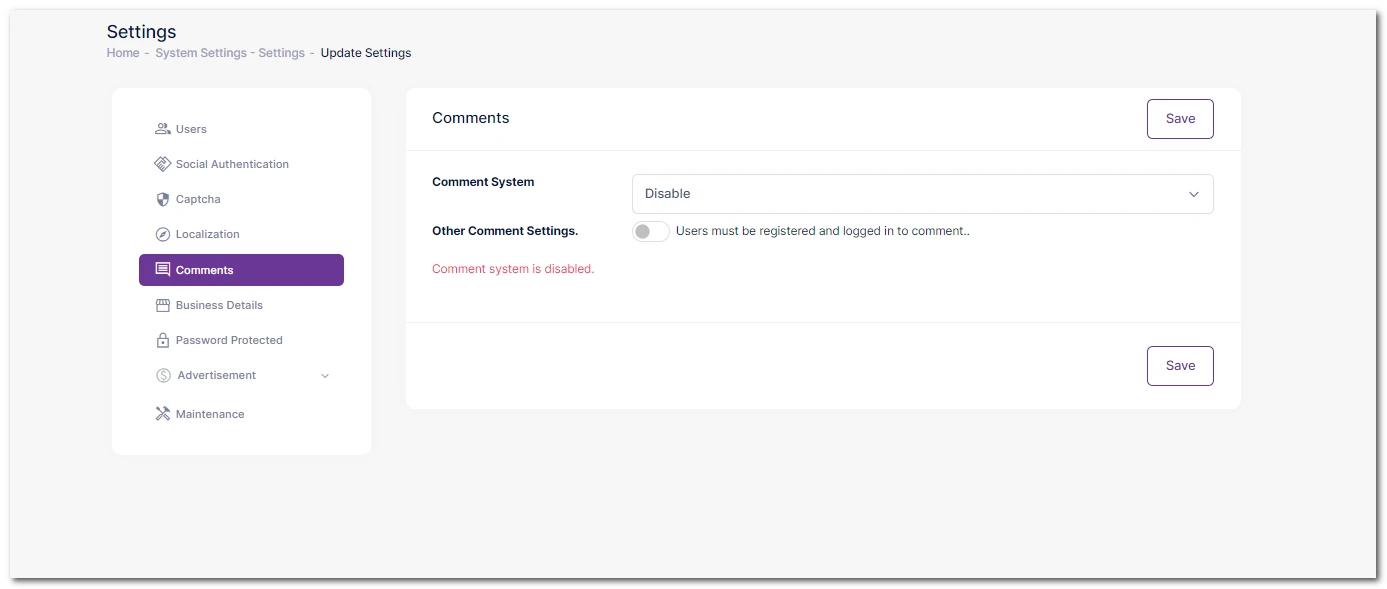
Step 3: Enable comments in the Comments section, and select either default or Facebook.
Step 4: Customize the comment heading title and restrictions if desired.
Step 5: Enable comments in post settings at System Settings > Appearance > Theme Options > Post Settings.
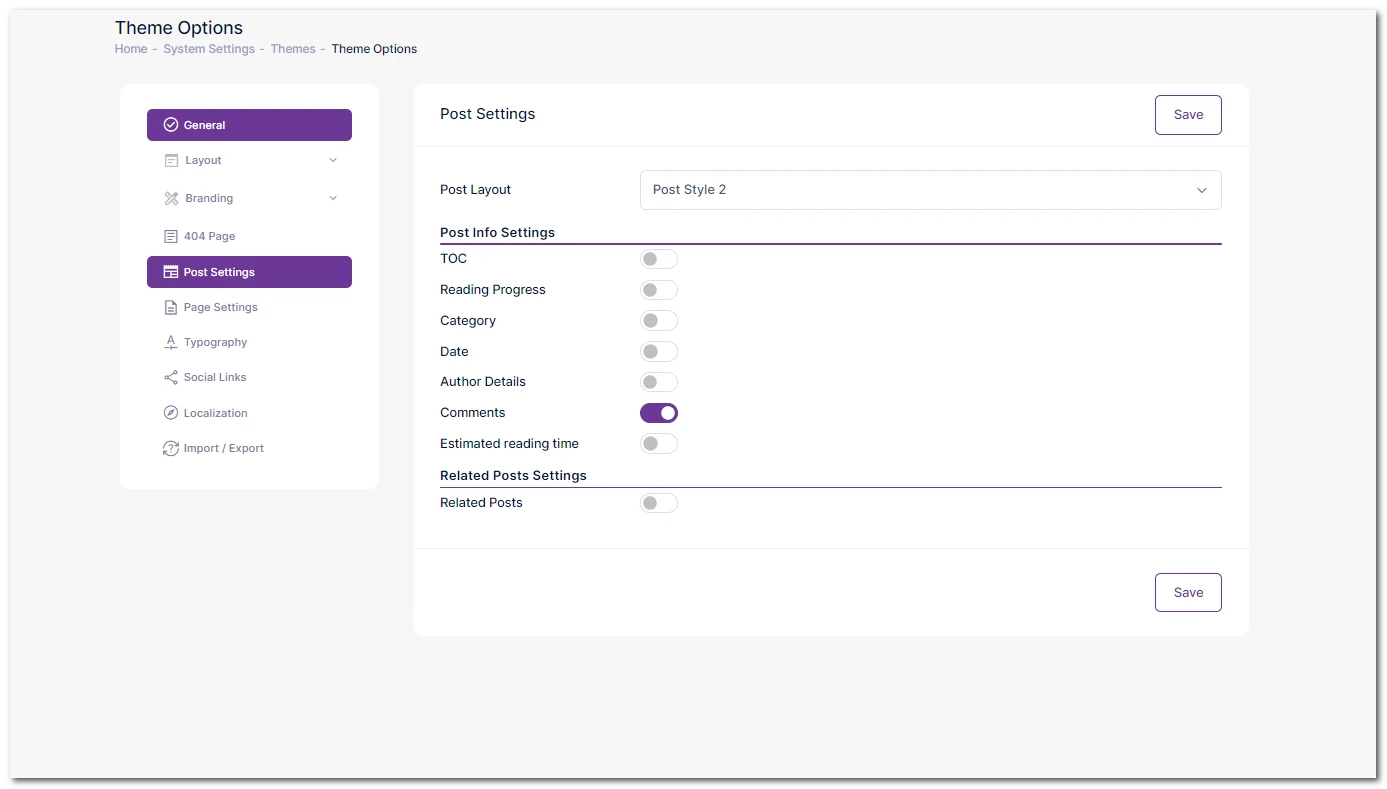
Step 6: Turn on comments in this section.
Step 7: Save your changes.
Step 8: View and manage comments in CMS > Comments; default settings put comments in pending status for your approval or moderation.