Elevate your website's marketing strategy by integrating Facebook Pixel with AsteroBuilder. Understand user behavior, track conversions, and run targeted ads with precision.
Step 1: Log in to your dashboard and click on 'SEO.'
Step 2: Navigate to 'Integration.'
Step 3: Choose 'Meta Pixel'
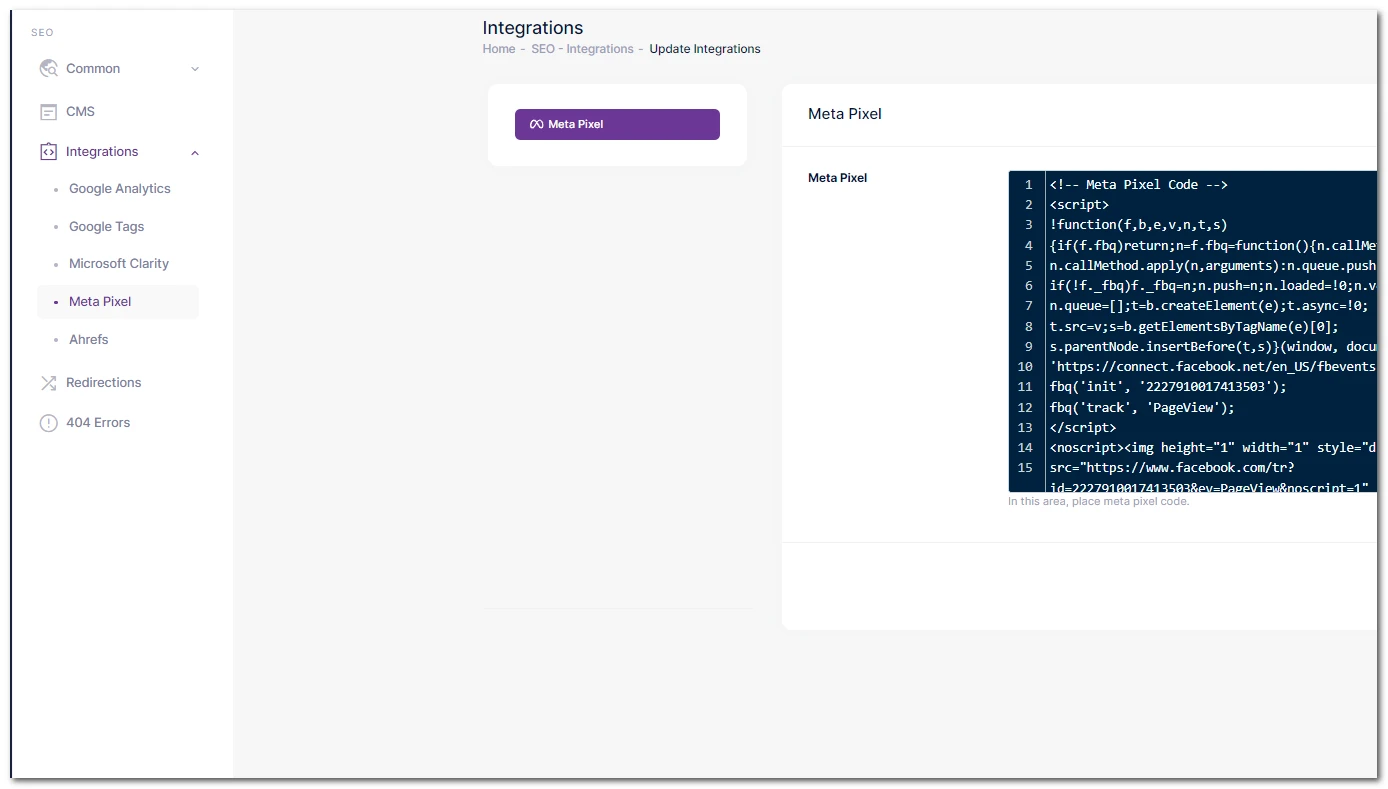
Step 4: Add Meta Pixel or Facebook Pixel code.
Demo Code:
<!-- Facebook Pixel Code -->
<script>
!function(f,b,e,v,n,t,s)
{if(f.fbq)return;n=f.fbq=function(){n.callMethod?
n.callMethod.apply(n,arguments):n.queue.push(arguments)};
if(!f._fbq)f._fbq=n;n.push=n;n.loaded=!0;n.version='2.0';
n.queue=[];t=b.createElement(e);t.async=!0;
t.src=v;s=b.getElementsByTagName(e)[0];
s.parentNode.insertBefore(t,s)}(window, document,'script',
'https://connect.facebook.net/en_US/fbevents.js');
fbq('init', 'Your-Pixel-ID-Goes-Here');
fbq('track', 'PageView');
</script>
<noscript>
<img height='1' width='1' style='display:none'
src='https://www.facebook.com/tr?id=Your-Pixel-ID-Goes-Here&ev=PageView&noscript=1'
/>
</noscript>
<!-- End Facebook Pixel Code -->
Note: Replace 'Your-Pixel-ID-Goes-Here' with your actual Facebook Pixel ID.
Step 5: Save it
With Facebook Pixel seamlessly integrated into AsteroBuilder, you have the power to unlock valuable insights and refine your advertising efforts for maximum impact.